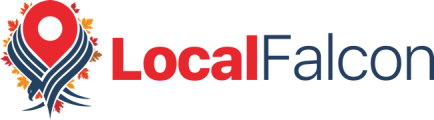How To Compare Google Business Profile Listings in Local Falcon
Last updated on 8/14/2024, 3:39 PM
- After logging into Local Falcon navigate to the "Competitor Reports" page using the menu item located on the left side menu in the "Reports" section.
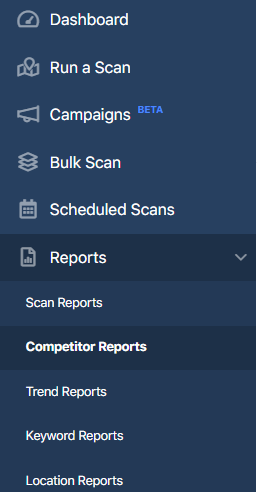
- From the list of reports open the report containing the locations you want to compare using the "View Competitor Report" button (
 ).
). - Hover over (tap on mobile) one of the locations you wish to compare to reveal the "Compare Locations" button (
 ).
).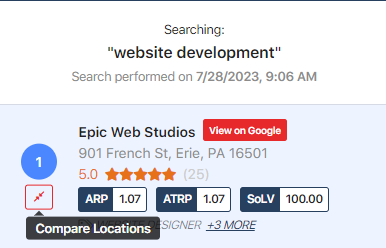
- Choose the second location you wish to compare in the drop-down menu then click "Compare Businesses.
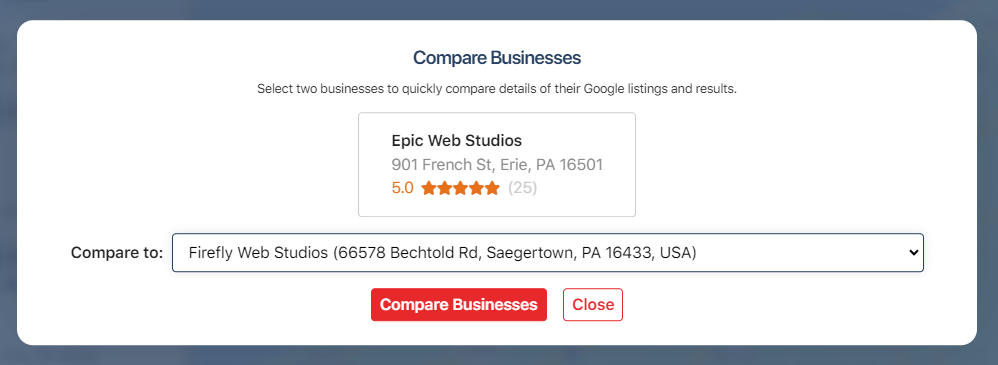
- You'll now see a side-by-side comparison of the two selected locations from the scan.
When comparing listings most notably you'll see:- Rank - Where each location ranks is the competitor report (sorted by my SoLV)
- Name - Business Name
- Address - Businesses Address
- Phone - Businesses Phone Number
- Actual URL - The Businesses Linked URL
- Rating - Average Review Rating for the Location
- Reviews- The number of reviews the location has gotten
- Categories - All of the categories added to the Business Listing
- Found In - The Number of points the location was found during the scan.
- ARP - Average Ranking Position
- ATRP - Average Total Ranking Position
- SoLV - Share of Local Voice
- Grid Results - A minimalistic grid view of the scan results.
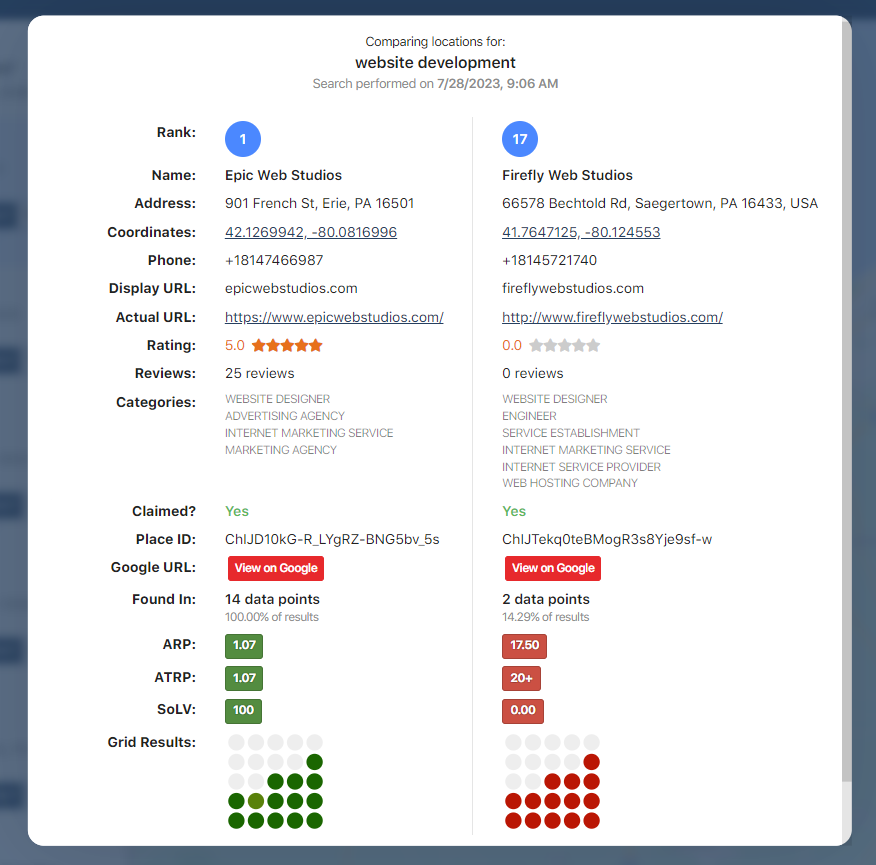
Category:Reporting
Tags:google business profilecompetitor report