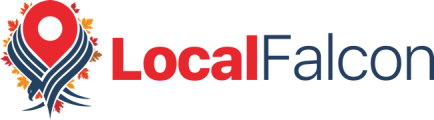Collecting Google Reviews isn't just a good idea because of the influence they have on customer perceptions of your business. Google Reviews also directly impact your local SEO, heavily influencing where your business appears in local search results.
Google rewards businesses with more positive reviews and higher average review scores by placing them higher up in its local rankings.
However, customers who have good experiences with businesses are far less likely to leave a review than those who have bad experiences, which is why it's important to make it as easy as possible for happy customers to leave reviews.
One of the best ways to get more reviews is to provide satisfied customers with a direct link to Google Reviews and ask them nicely to follow the link to leave a review.
Following this best practice should help you speed up the rate at which you collect good Google Reviews, positively contributing to your overall local SEO efforts and helping you appear above more competitors in Google Search and Google Maps results!
How To Get a Google Review Link: 3 Methods
Generating a Google Review link to share with customers is fast and easy, but there are a few different ways you can do it. The first method is to follow these three steps, recommended by Google:
- Log in to your Google Business Profile
- Go to "Read Reviews" then "Get more reviews"
- Copy the link to share it (or choose from the provided sharing options)
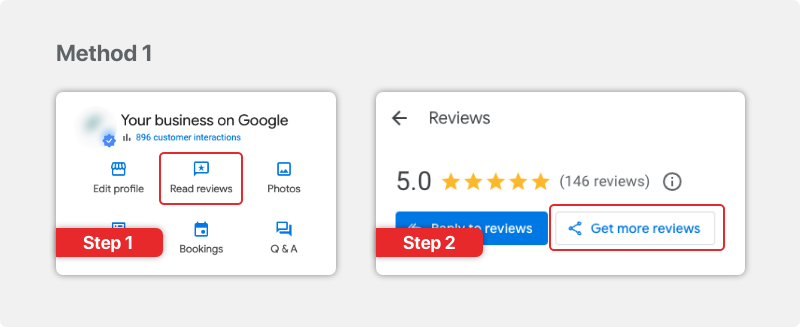
Alternatively, you can follow this sequence of steps to get a Google Review link:
- Log in to your Google Business Profile
- Select "Ask for reviews" from your account management dashboard
- Copy the link to or choose how you want to share it from the provided options
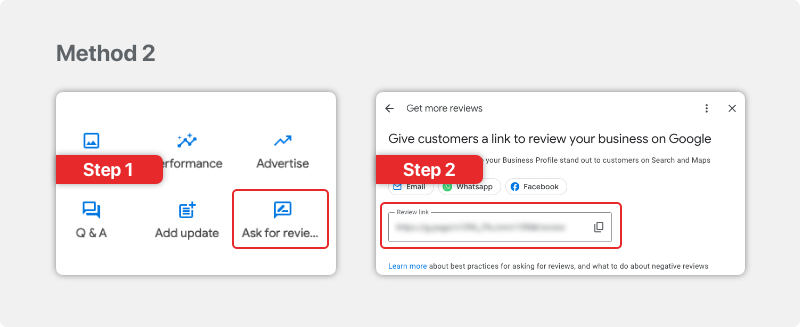
The last option is to find the link to leave a Google Review directly in Google Search. Note that this last method won't work if you're currently logged in to your Business Profile account:
- Go to Google Search
- Search for your business to pull up its Google Business Profile
- Click the "Write a review button" in the Business Profile
- Copy the link to send it
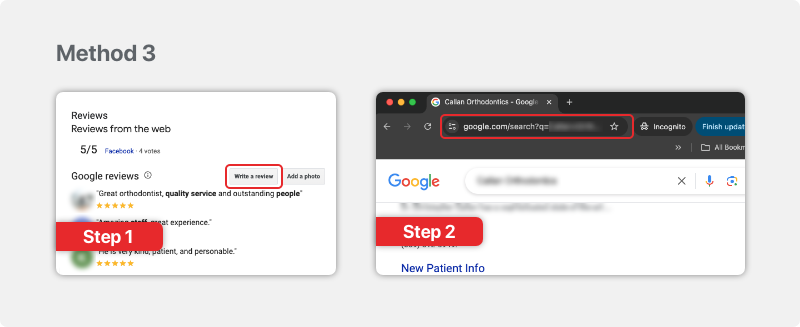
How To Send a Google Review Link to Customers: 6 Options
Now that you know how to get a Google Review link, you may be wondering what the best way to share a Google Review link with customers is.
This will largely come down to personal preference, the channels you use to communicate with your customers, and probably some experimenting with different options to see what your customers seem to like better.
Ultimately, you may find that asking customers to review your business on Google in a few different places and ways gets the job done!
Send a Google Review Link in Thank-You Emails
One of the easiest and most effective ways to share your Google Review link with customers is to send it in thank-you emails after they make a purchase or attend/receive a service appointment.
Thanking customers for their business is the perfect opportunity to ask them directly to leave a review and provide them with the link to do so, making it quick and easy for them!
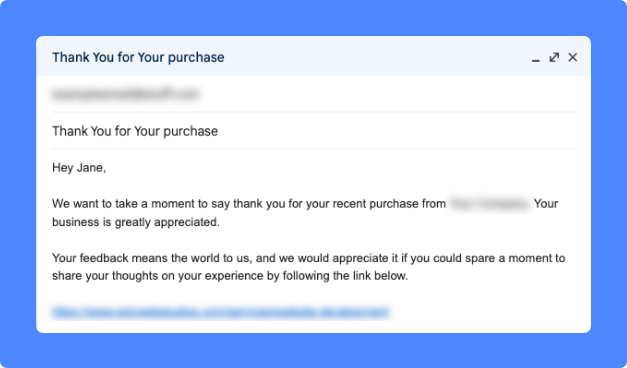
Put a Google Review Link in Your Email Signature
If you follow up with customers via email in other ways, it might be a good idea to also include a link to leave a Google Review in your email signature.
That way, any customers who haven't already left a review will see the link in all your communications and (hopefully) click on it to go and leave one after your follow-up.
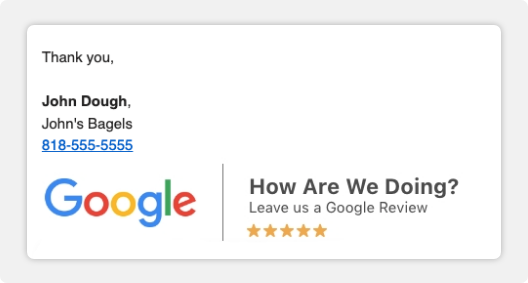
Link to Google Reviews at the End of Chat Interactions
Whether you chat with customers via WhatsApp, Facebook, Instagram, or any other platform (now that Google Business Profile Chat is gone), you can share the link to leave a Google Review whenever you finalize a chat with a customer.
Depending on the platform, you may even be able to automate this link, so customers receive a link to leave a review every time their chat with your business ends.
Send a Google Review Link via SMS
If you collect customer phone numbers for reservations or purchases, you can also send them a direct link to leave a Google Review via SMS after they finish doing business with you.
Contrary to what some may believe, SMS is still a very effective marketing communications channel, with an impressive 98% open rate on text messages received by customers (compared to 20% for emails), making it an efficient way to ask for Google Reviews.
Include a Link to Leave a Google Review on Receipts
Digital receipts are also an excellent place to share a link to leave a Google Review. For example, you might include a call to action at the bottom of each receipt that says something like, "Happy with your purchase? Review us on Google!"
Create a QR Code for Your Google Review Link
QR codes that customers can scan to give your business a review are also another great way to make it easy for satisfied customers to leave reviews.
While Google itself doesn't currently provide businesses with QR codes that link to Google Reviews, you can use any free QR code generator to create your own Google Review QR code.
Then, it's just a matter of posting the QR code in places where customers will see and scan it, such as at the cash register in a retail store or on tables in a restaurant.
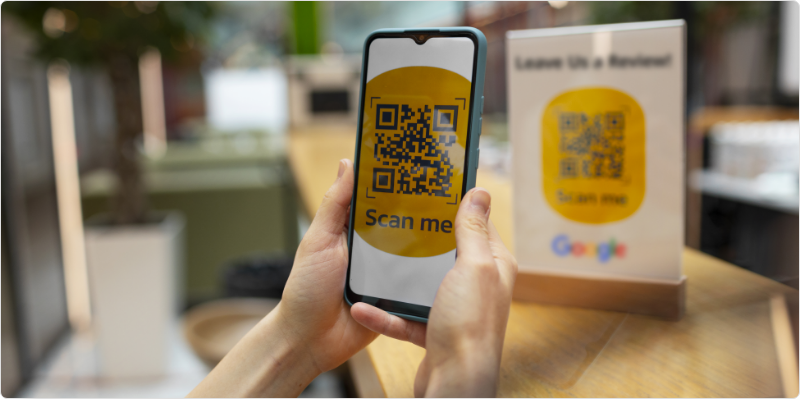
Final Thoughts
As long as you're providing customers with a good experience, Google Reviews can be a powerful tool for managing your online reputation and improving your business's visibility in local search results.
Sure, if you focus on the quality of your products and services, good reviews will come naturally with time, but you can speed up the process of collecting positive Google Reviews by linking customers directly to where they can leave a review.
The faster you accumulate more good reviews on Google, the faster and higher you can climb in those local search results, getting your business one step closer to earning a coveted spot in the top three!