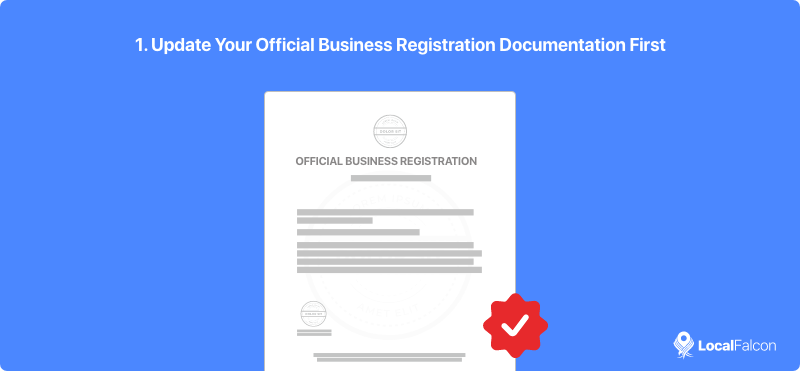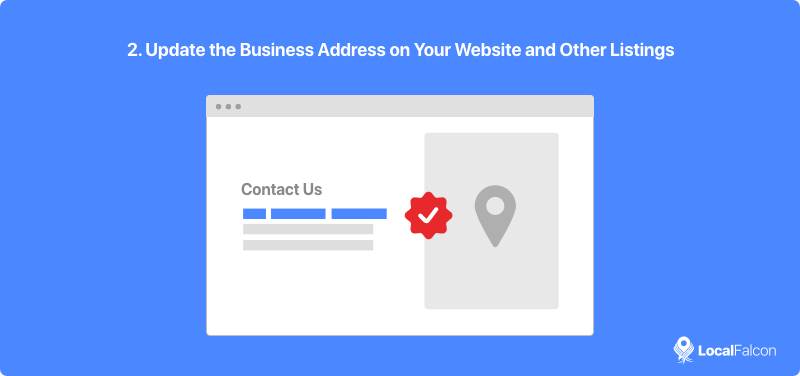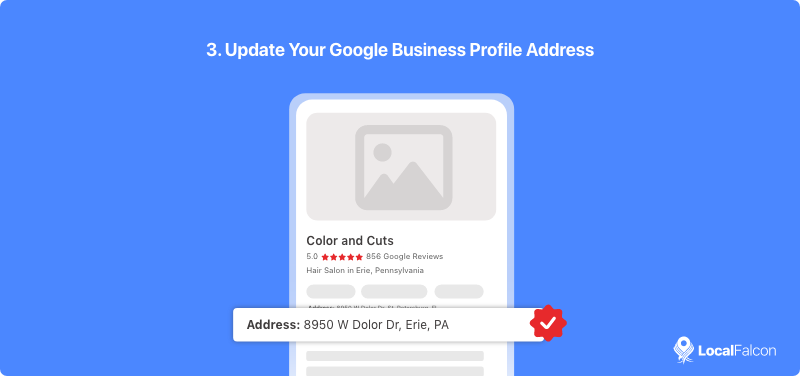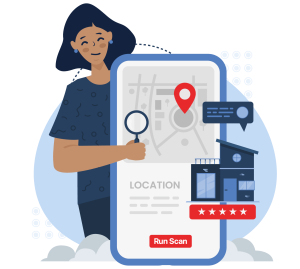If your business moves locations, you should of course update the address on your Google Business Profile to keep driving foot traffic and business to the right location, but it's important to understand how to change your Google Business Profile address to a new location the right way.
That's right, something as simple as changing the address on your GBP can be done wrong, which can hurt your performance in local search. To mitigate potential issues, follow these best practices when updating your Google Business Profile address.
How To Change a Google Business Profile Address to a New Location To Ensure Continued Performance
1. Update Your Official Business Registration Documentation First
Many people make the mistake of updating their Google Business Profile address before they've updated the address on their official business registration documentation.
However, Google often cross-checks your address with your business documentation to verify it, so you should always update the legal business address before changing the address on your GBP listing.
2. Update the Business Address on Your Website and Other Listings
Google also cross-references your GBP address with the address that appears on other listings and websites, so it's a good idea to update all your other citations before changing your Google Business Profile address to a new location.
This is a standard listing management practice for when you move locations anyway, so you'll be taking care of another important step to keep your local SEO performance going strong for your new location!
3. Update Your Google Business Profile Address
After you've completed the above two steps, you can go ahead and change the address on your Google Business Profile.
The reason for updating your address elsewhere first is that changing your GBP listing's address can trigger reverification if Google is unable to verify the new address itself, which can result in temporary loss of visibility in local search results. So, the more ways Google has to verify the new address, the better.
If you want to be extra safe, you might even consider waiting a couple of weeks after updating your address across other listings to give Google time to index the new citations.
How To Change Google Business Profile Address to a New Location: Two Methods
When it comes to actually changing the address on your Google Business Profile, there are a couple of ways you can go about it.
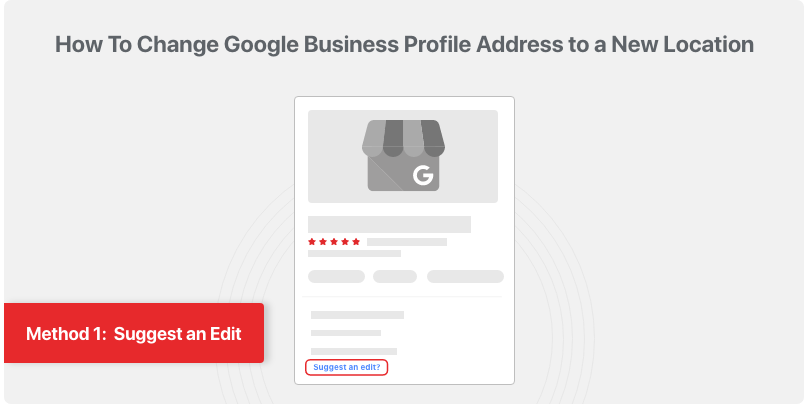
The first method you can try is using Google's "Suggest an edit" feature, which allows anyone, that's right, anyone, to suggest changes to your business's information on GBP, including its address (this is why it's so important to protect your profile against unwanted suggested edits).
In order to use this method of updating your Google Business Profile address, you will need to suggest the edit using a Google account that is not an owner or manager of your GBP listing. You could do this with a secondary account of your own or potentially have an employee who doesn't manage the GBP listing do it.
Now, you might be wondering how changing your Google Business Profile address to a new location by suggesting an edit can benefit you. Well, it's because when someone suggests an edit, you should receive a notification about the suggested edit in your GBP account and have the option to approve or reject it. Approving a suggested edit to the address can potentially avoid Google's reverification process.
That being said, there's no guarantee that Google accepts a suggested edit for your GBP address. If this method doesn't work, you'll have to change your GBP address from the account you use to manage your listing.
How To Change Google Business Profile Address to a New Location from Your Account:
- Log in to the account you use to manage your Google Business Profile.
- Go to "Edit profile."
- Find the "Business location" field in the business information section.
- Click "Edit."
- Enter your new address and hit "Save."
- Select "Adjust" on the map and move your map pin to the right spot for the new location (if it doesn't update to the exact location automatically), then hit "Done" and "Save."
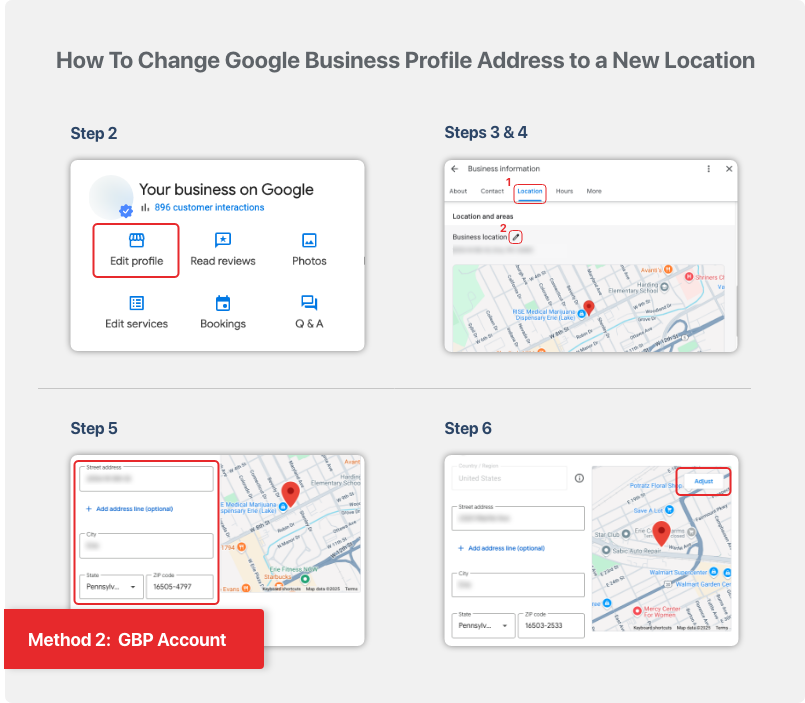
Tips To Avoid Google Business Profile Address Change Issues
When you change your address on Google Business Profile, make sure you update it to the exact and complete new address, including details like suite number, floor, building number, and other unit information if applicable.
All the address details you provide should exactly match the address on your official business registration documentation and closely match the info on your website and other business listings.
Additionally, only include official address information in the new GBP address. In other words, don't try to make it more specific by adding extra directional details, such as "across from McDonald's" or "next to Market Square." This can violate Google's address guidelines, potentially resulting in GBP suspension.
Remember that if Google has any issues finding the exact new address for whatever reason, you can always drag the map pin for your listing to show the new location precisely.
After you've changed the address on your GBP and saved your edits, wait to see if the updates go through after a brief review period which, according to Google, can take around 10 minutes. Hopefully they do, but there's also a chance you may have to complete the verification process again for the new location, which is usually done by video these days.
If changing your Google Business Profile address to a new location does trigger reverification, don't panic. Read up on some tips for successful video verification or any other method that Google requests, then follow the required steps, and you should be good to go soon enough!
The Bottom Line
Moving business locations is stressful enough without having to worry about Google Business Profile address change issues.
To avoid profile downtime, maintain local search visibility, and ensure a seamless transition to your new address, make sure you follow the best practices discussed above!
How To Change Your Business Address on Google: FAQs
Do I need to update my business registration before changing my GBP address?
Yes, it's a best practice for changing your business address on Google. If the address change triggers a re-verification, it's important for your business documentation to match the new address.
Should I update my website and other listings before I change my Google Business Profile address?
Absolutely. Google cross-references other citations, so updating your business site and all other listings helps maintain consistency and avoid issues.
Can I use "Suggest an edit" to update my address?
Yes, but approval isn't guaranteed. You may still need to update it from your GBP account.
What's the safest way to update my GBP address?
Update your business documents and other listings first, then change the address in your GBP account with exact details.
Can I add extra details to my GBP address?
No. Only use your official address to avoid violating Google's guidelines.