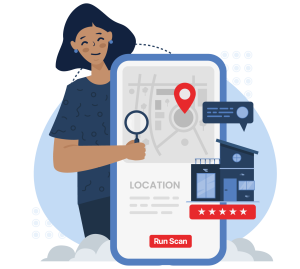Whether you own a business or manage local business listings for clients, you can add a business to Apple Maps via Apple Business Connect (Apple's version of Google Business Profile).
While it doesn't have as big a market share as Google Maps, Apple Maps is the native map application on iOS devices and has hundreds of millions of users worldwide, with up to 100 million users in the US alone.
So, it's a good idea to list businesses of any size on Apple Maps to ensure you're not missing out on getting them found by potential customers who happen to prefer Apple Maps over Google Maps.
Why You Should Add Your Business to Apple Maps Today
It's true that Apple Maps hasn't had the best reputation over the years, with the app being plagued by a host of bugs and other issues upon its launch in 2012. This caused many iOS users to switch to Google Maps on their devices, either deleting Apple Maps altogether or leaving it untouched in some forgotten corner of their iPhone's home screen.
However, more than 10 years after its rocky start, Apple Maps appears to be gaining in popularity again, and Apple has certainly put lots of time and money into making it better and winning back iOS users from Google Maps.
Some current Apple Maps users have highlighted the app's clear and detailed transit route information as a reason for choosing Apple Maps over Google Maps when it comes to getting around.
With more people relying on Apple Maps to navigate their cities in recent years, it makes sense that Apple would launch Apple Business Connect as a competitor to Google Business Profile, making it easier for Maps users to find and get to local businesses using the app.
So, even though it's unlikely Apple Maps will overtake Google Maps as the king of local business search anytime soon, we're almost certainly going to see more and more iOS users sticking with their devices' native navigation app as Apple continues to iterate and improve on it.
If you want to make sure that potential customers can find your business from their preferred mobile maps application, listing your business on Apple Maps should come second only to taking ownership of your Google Business Profile. Once you've done so, you can start tracking your business's ranking on Apple Maps and optimizing your listing to outrank competitors!
How To Add a Business to Apple Maps Using Apple Business Connect:
- Create an Apple ID (if you don't already have one)
- Go to Apple Business Connect
- Click the "Get Started" button
- Choose your type of business
- Search for the business you want to add
- Add a new location if you can't find the business (optional)
- Confirm the location pin
- Fill in key business details
- Set the business hours
- Add company details
- Complete the Apple Business Connect verification steps
1. Create an Apple ID (if you don't already have one)
If you use an iOS device, you should already have an Apple ID you can use, but if not, don't worry; you can create an Apple ID on a PC or Android device, too.
If you do already have a personal Apple ID, but you don't want to use it for listing businesses via Apple Business Connect, go ahead and create a new professional Apple ID to get started.
2. Go to Apple Business Connect
You can access Apple Business Connect from any browser or device.
3. Click the "Get Started" button
This will prompt you to sign in using the Apple ID you want to use to list your business.
4. Choose your type of business
Select "Small Business" if your business has less than 25 locations or is part of a franchise, select "Enterprise" if your business has more than 25 locations, or select "Third-Party Partner" if you're managing business listings for clients or other people.
5. Search for the business you want to add
Type the business's name into the text search box to pull up a drop-down of potential matches. If the business is already on Apple Maps, skip the next step and follow the rest of the steps to claim and verify it.
6. Add a new location if you can't find the business (optional)
If you don't see your business in the drop-down, click "Add a new location with this name" and follow the remaining steps to add the business to Apple Maps.
7. Confirm the location pin
Apple Business Connect will automatically place a location pin according to your business's address. Move it to exactly where you want people to go if it's not quite in the right place, or leave it as is if it looks right.
8. Fill in key business details
Next, you can select a category and secondary category for your Apple Maps business listing and fill in some contact information, including the business's phone number and website.
9. Set the business hours
On the next page, simply select the days your business is open and set the operating hours for those days.
10. Add company details
The final information Apple Business Connect requires includes more specific details about the company, such as its legal name and the address for the company's headquarters (if different from the business address).
11. Complete the Apple Business Connect verification steps
The last step towards adding your business to Apple Maps is to get the listing verified. To do so, simply confirm that it is OK for Apple to send a text to the business phone number you've listed, and you'll get a verification code to enter.
Within a few days, you'll get a confirmation email from Apple letting you know that your business is verified, or an email asking some follow-up questions to complete the Apple Business Connect verification process.
FAQs About How To Add Your Business to Apple Maps
Q: How long does Apple Business Connect verification take?
A: Verification usually completes within a few days, though Apple may request more info that can extend the process.
Q: Can I add multiple business locations on Apple Maps?
A: Yes, Apple Business Connect supports managing multiple locations under one account.
Q: What if my business is already listed on Apple Maps?
A: You can claim and verify existing listings to update details and improve accuracy.
Q: Does adding my business to Apple Maps help with SEO?
A: While it doesn't directly affect Google SEO, it boosts visibility to millions of iOS users and drives local traffic, contributing to your overall local SEO performance.
Q: How can I track my Apple Maps ranking?
A: Use Local Falcon's geo-grid Apple Business Connect rank tracking to monitor your Apple Maps listing, track competitors, and improve local visibility.
The Bottom Line
Adding your business to Apple Maps through Apple Business Connect is a smart way to reach millions of iOS users and grow your local presence. While Google remains the dominant player in local search, Apple Maps is steadily gaining traction, making it essential to secure your spot on this platform. By following the simple steps outlined in this guide and tracking your progress with Local Falcon, you can ensure your business stands out and attracts more local customers, no matter which map app they use.