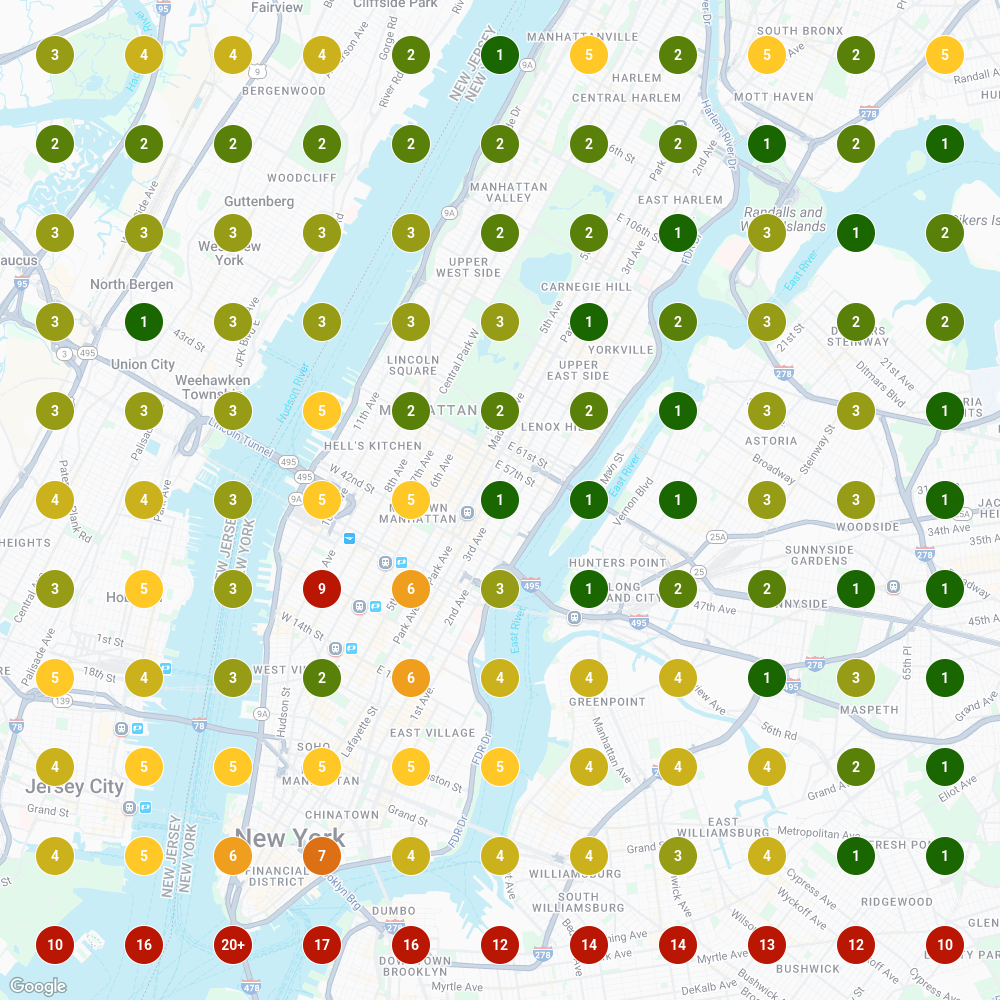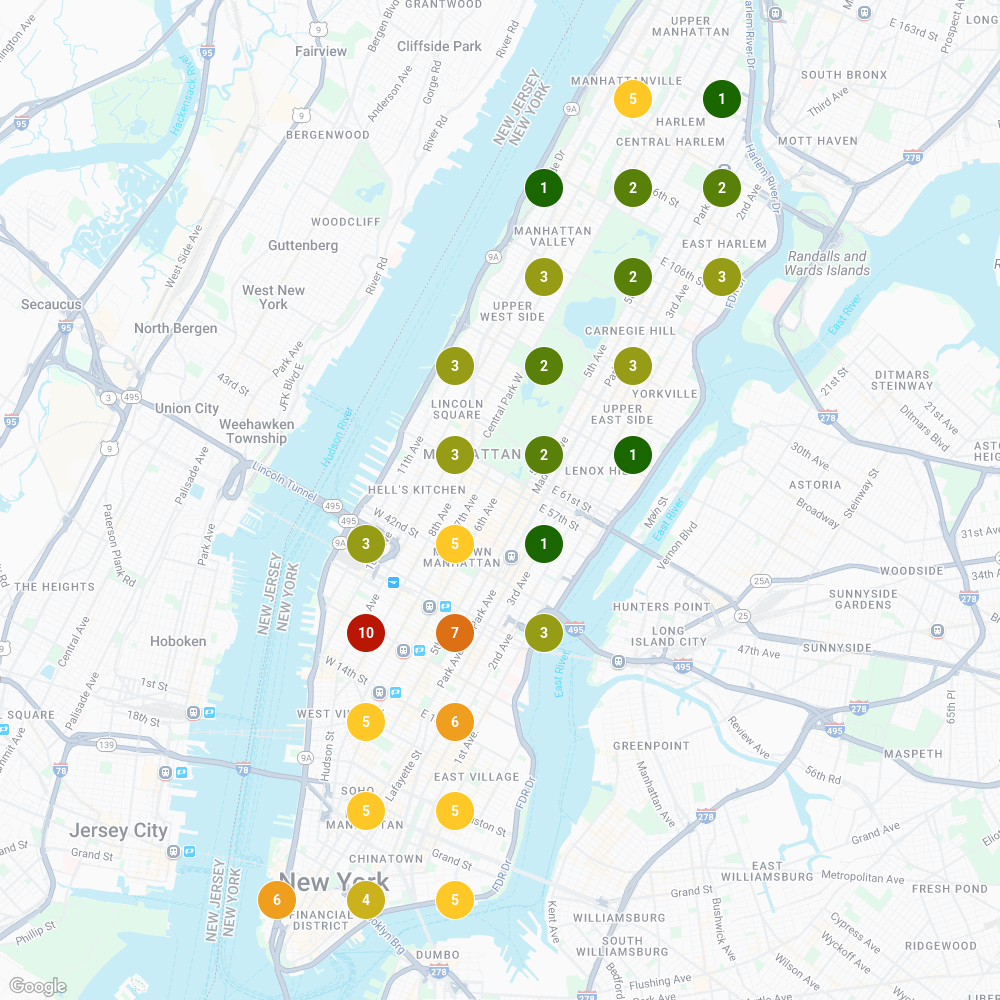Campaigns are a great way to run simultaneous scans for similar business locations using the same settings, but you may also want to customize the grid settings for certain locations within a Campaign.
For example, even very similar locations might require slightly different grids because of the local geography or other considerations.
That's why we've updated Campaigns so you can now disable unwanted data points for each location, saving you credits and improving geo-grid ranking visualization in your Campaign Reports.
Grid Point Optimization Example
Before: All grid points enabled, requiring more tracking credits
After: Optimized grid points, focused on key areas
What Data Points Should You Disable in Campaigns?
The most obvious data points to disable in campaigns are those over large bodies of water, since you generally only want to get ranking data for map pins where people are actually searching for businesses.
However, there are other times when you may want to disable specific grid points for a location in a Campaign Scan.
For example, let's say you're running a Campaign Scan for several business locations with overlapping grids. In this case, you might want to disable overlapping points for one location or the other to define a more specific service area for each location.
You could also disable map pins in areas with very low population densities where people are not likely to be searching for nearby businesses.
How Can You Disable Unwanted Map Pins in a Campaign Scan?
To take advantage of Local Falcon's flexible grid points in Campaigns, just click on any map pin in any location's geo-grid during setup to disable it. You can always edit the Campaign Scan settings later if you want to further customize any of the grids!